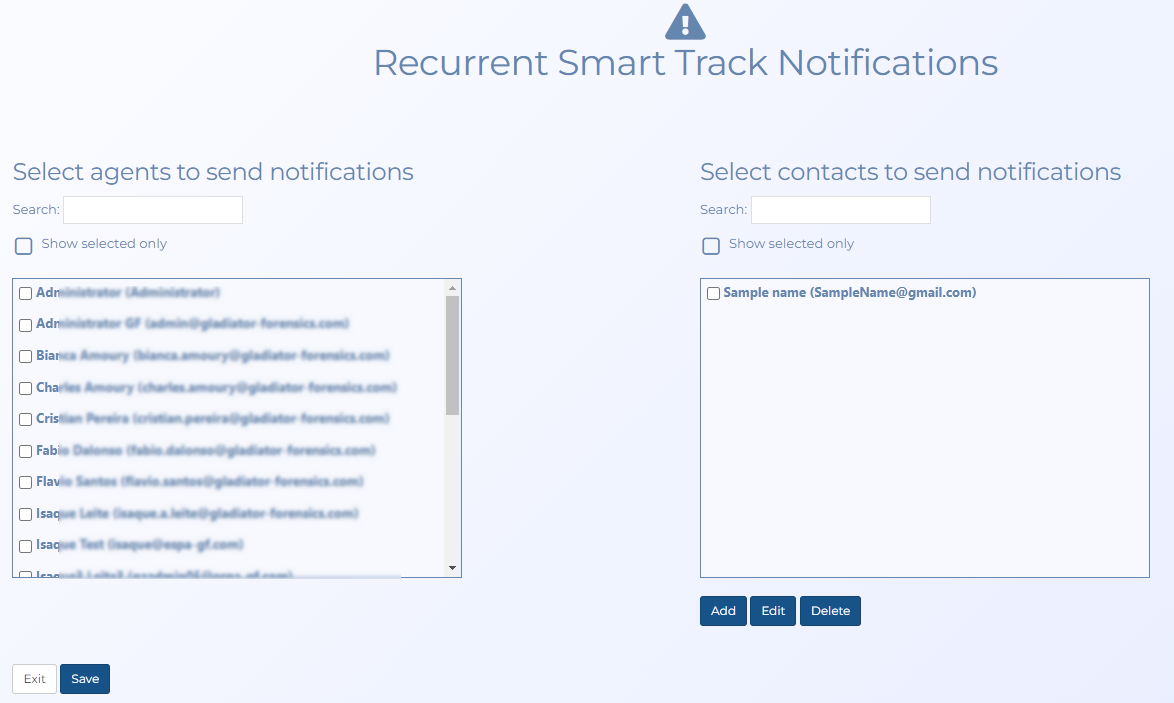Recurrent Smart Track Notifications screen
This topic provides an overview of the Recurrent Smart Track Notifications screen and all the settings and buttons on it.
This feature requires option E10 Live location monitoring. If you do not have this option this screen is not available.
The Recurrent Smart Track Notifications screen allows you to select who receives the recurrent Smart Track notifications for the case. By default the case creator and all the case assignees receive the notifications by email. It allows you to select, edit and add other contacts who do not have an OSS-ESPA account to receive the recurrent Smart Track notifications.
NOTE: You can only set a maximum of ten people to receive notifications unless you are an administrator. If you require to send more then contact your administrator.
Use to search for a name.
Select if you want to display the names that the notifications are currently sent to. This is useful if you want to see who the notifications are sent to.
Select the names of people who have an OSS-ESPA account that you want to receive recurrent Smart Track notifications for the case. Click Edit if you want to select any additional methods of notification, that is SMS message or phone call. The Edit agent notification dialog box opens.
Select the names of people who do not have an OSS-ESPA account that you want to receive recurrent Smart Track notifications emails for the case. Click Edit if you want to edit their notification details including their additional methods of notification, that is SMS message or phone call. The Edit contact notification dialog box opens.
Click to open the Edit contact notification dialog box which allows you to enter the phone and email details of notification contacts.
Click a name in Select contacts to send notifications then click Delete to delete the existing contact. Note, if you only want to stop the contact receiving notifications then you may want to consider simply editing the contact details so that no notification details are selected.
Click to return to the Recurrent Smart Track report screen.
Click to save any changes you have made to which users receive notifications.